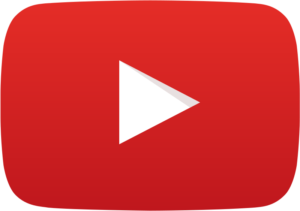Let’s make one thing clear. I am not a YouTube star. I do not make daily videos of me talking my mouth off and doing the senseless. There are many people out there doing that and getting millions of views and subscribers. That’s not me.
What I do publish on my YouTube Channel are travel related videos with little human interaction and no chance of seeing or hearing me (for now). Basically, my channel is 100% b-roll. But, I do okay. I’m qualified for monitization, something that the platform has made quite difficult to do since 2018. I reached one million minutes watched in 2018 and could come close to doubling down on that in 2019. I will shortly top 1,000,000 lifetime views.
How do I do it without being a loudmouth egocentric dufus? I did my homework on how to optimize every aspect of my videos and channel. I did all that I could to make sure my videos were being easily found on Google, within YouTube and on other search engines.
I see great content everyday from other Creators and am shocked at how low the view count is and, equally, how low their subscriber count is. The brought the content but didn’t do the rest of the work. It’s not just individuals, either. I see it with large companies and sports teams. These folks have an advantage right out of the gate but they squander it by stopping after their videos are uploaded.
Optimize Your YouTube Videos and Channel
I’m not trying to sell anything here. In the near future, I would like to do consulting as being a b-roll star has a limited paycheck. I just want other creators on the lower rungs of the ladder to have an equal shot at success. If there’s good stuff out there, everyone should have a chance to see it.
I’ve put together a list of nine items that I have optimized my channel with. If I was YouTube consulting, these are the eight things I would immediately implement or improve. If you apply this strategy to your channel, you will see positive results.
For a few of the items, I’ve added short how-to videos. Below the list, I’ve included some bonus items on how to increase subscribers and traffic. They’re not a magic potion but they help.
If you’ll allow me a sports analogy: Putting up great content is like a team bringing in a superstar player. But, that player alone is not going to win games and championships. You need supporting players, all optimally playing their positions. You need coaching and training staff to get the most out of all the players and bring discipline and strategy. You need an office staff that will constantly tweak the roster while keeping the team financially viable and alive.
Content is just the first step in creating your championship team. You need to relentlessly optimize and promote.
9 Ways To Optimize Your YouTube Channel And Videos
End Screens
These items are in no particular order but adding end screens should be first. The reason why is that your videos should be created in a way that leaves 20-25 seconds of blank space at the end. If you don’t, the end screen thumbnails will cover up the last part of your content.
All the items on this optimization list can be done retroactively. That is, except for including space on your videos for end screens. You would have to delete the existing video, re-edit it and upload it again, losing any SEO juice that you had and starting over from scratch.
End screen links are links to other videos, playlists or websites and can also be a subscribe button. You are allowed a total of four end screen elements so choose wisely. These can be changed and shuffled around at any time.
This is measurable in your YouTube analytics. This will increase dwell time on your channel as viewers are given more options to stay on and watch more of your videos. You will see positive results and should not ignore implementing this option.
It should be noted that you can’t implement end screens on the initial publishing of a video. First publish, then go back in and edit and the option will be there. I’m not sure why they do this, just a weird quirk, I guess.
Cards
Cards serve the same purpose as end screens but can appear throughout your video in locations you choose. The only difference is instead of a subscribe option, you have the opportunity for viewer engagement by adding a poll. You don’t need a subscribe option here anyway, as you’ll see below with custom branding watermarks.
Cards are implemented from a link on the same screen as end screens. With YouTube cards, you can up to five for any give video.
Custom Branding Watermark
If you’re looking to reach that first 1,000 subscribers, you’re a fool not to add a custom branding watermark. In any case, you’re a fool not to add this to your channel.
This is the logo/button you will see at the bottom right of videos. You must create the image and add it but once you do, it runs consistently across all of your videos and you never have to touch it again.
What the custom branding watermark does is allow viewers to subscribe to your channel without leaving or interrupting the video they’re watching. Users simply hover their mouse over the watermark and it transforms to subscribe button. With one click, you’ve got yourself a new sub.
The video below is a quick instructional video on how to implement a custom branding watermark via the new YouTube Studio (Beta). Including is written instructions, a screen capture video run-through and an example of the finished product.
Detailed, Keyword Rich Description
The YouTube search algorithm still relies heavily on the written word, as you can imagine. Instead of just a quick paragraph in the description section, you should be writing a detailed and lengthy keyword rich article. This should resemble a blog post.
There is a guy that kicks my ass in the driving tour video niche. In his description section, he literally cuts and pastes from Wikipedia. If the video is a driving tour of Toronto, Ontario, he slaps in the whole Wikipedia page on that place. Is it plagiarism? It’s gray area with Wikipedia is common grounds. Plus, he includes a link, I believe.
Keywords
This goes hand in hand with a good description. There’s a ton of information on keyword research on the internet by guys that know a lot more about it that me. I’m here to tell you to choose wisely and don’t neglect the keyword section.
Some places where I go hunting for keywords are Google, Wikipedia and YouTube itself. If your video is on, say, Toronto, enter that into any of those search engines and look at the suggested or related search options that they give. As for Wikipedia, keep on eye on the words in blue (hyperlinked text).
There’s a trick I’ll include here where you see the keywords for any YouTube video. You’ll need to use Google Chrome. The video below shows this method in greater detail. Why would you do this? It gives you an opportunity to look at what the most successful creators in a niche have done with their keywording. Is it illegal – not at all. Should you copy word for word? Probably not. But, it will certainly give you some ideas.
Playlists
Categorize your videos. Group together a common theme. Playlists are another way to increase dwell time on your channel. By putting all your videos on a certain topic together, there’s a better chance that a viewer is going to stick around to watch all, or even a few, instead of immediately jumping back to the search page.
Don’t limit your number of playlists. Don’t be afraid to add a video to more than one playlist if it applies. Don’t be afraid to sprinkle a few other creator’s videos within your playlists.
Optimize. Through YouTube Studio you can add descriptions to your playlists. As with your individual videos, make these descriptions keyword rich. You can set which video appears in the thumbnail of your playlist. This allows you to set your most popular video as the thumbnail or, if you desire, the most recently added.
Hashtags
A newer option to YouTube. Like Twitter, Facebook or Instagram, you can now add hashtags to your video descriptions. This is just another optimization item that makes your content easier to find. I would suggest not going overboard with hashtags, however.
The full YouTube hashtag use policy is available here: YouTube hashtags. An important thing to note is the limit of 15 hashtags. If you exceed that number, ALL hashtags will be deleted from the description. AND… your video may be deleted, as well.
My personal recommendation is to stick the three best hashtags for a particular video.
Custom Thumbnails
Within YouTube, your videos are represented by thumbnail images. You have two options here. When uploading and publishing, you can select one of three screen shots that YouTube provides you. This is a bad idea. These images are blurred, usually look like shit and contain no text.
Your best option is a custom thumbnail that you upload yourself. Create something in Photoshop, or your editing software of choice, that is appealing and contains a text description of your video. Make sure the file size is less than 2MB and upload it at the main video upload page.
I personally stick to a related image, edited with the tilt-shift function in Photoshop Elements to blur out the top and bottom. I then add the title in the top blurred out section and the date filmed at the bottom. I’m by no means suggesting you do the same, it’s just the way I have become accustomed to doing it and it brings a uniformity to my video thumbnails.
Links In Description
You should have an accompanying website/blog to go with your YouTube Channel. In my case, I started publishing to YouTube simply to make embedding videos on this website easier. You should be linking from your YouTube videos to companion articles at your website and vice versa.
Bonus
In the hunt for subscribers, there is an option that makes it easier for potential followers to subscribe directly to your channel. At the end of your main channel link, add ?sub_confirmation=1 (mine would be https://www.youtube.com/c/TomSamworth?sub_confirmation=1).
What this does is take those that click on the link directly to the subscription confirmation. They can either give the button a single click to subscribe or cancel to continue on your channel without subscribing.
Is this legal? Yes. Is is gray area? No. Could it potentially be annoying for users? Yes. Do I use it? Yes. I have an Instagram account, Ontario Photography, where my link is this. I’ve converted to a unique link with Bitly for tracking purposes. It does work.